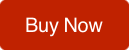THE STORY
SECRET #1:
DIRECT GRADING
OFFER
SECRET #2:
STEP-BY-STEP
SECRET #3:
HOLLYWOOD LOOKS
COMMENTS
We love feedback. Let us know what you think!
CINEMA GRADE
CLICK TO SHARE
Copyright © 2018. Color Grading LLC. All Rights Reserved
Become A Cinema Grade Owner
Get Cinema Grade Today And Start Making Epic Looking Films!
30 Day Money Back Guarantee
STANDARD
99
$
Credit Card Or PayPal
only
- Direct Image Grading
- 60 Built-In Looks
- LUT Previews
- Look Transfer Tool
- Guided Workflow
- Shot Matching With Groups
- ACES Color Science
- X-Rite Chart Support
PRO
149
$
Credit Card Or PayPal
only
- Direct Image Grading
- 60 Built-In Looks
- LUT Previews
- Look Transfer Tool
- Guided Workflow
- Shot Matching With Groups
- ACES Color Science
- X-Rite Chart Support
If you need any help or support please
email support@cinemagrade.com
Abstract: Cinema Grade is now officially native for M1 silicon based Macs.
You get full native compatibility on M1 for Premiere Pro and DaVinci Resolve. For Final Cut Pro you are required to update your macOS to Big Sur 10.11 or later and FCP to 10.6.2 or later to run Cinema Grade natively.
Additionally for Intel users the renderer for Cinema Grade has been rewritten to Metal as OpenCL is deprecated (being phased out). Eventually all users will need to upgrade to Metal compatible version of Cinema Grade. Instructions to update and full release notes are detailed below.
Check Your Email For Activation Code And Download Link
Native Support
How to install:
Step 1: Click button above to download .dmg
Step 6: Enter your name, email address and your NEW activation code on the activation screen. This code was emailed to you. If you didn't receive it, click the button below and enter your email address on the next page to retrieve it.
Open this page on your desktop computer and go to:
Step 3: Download the LATEST Cinema Grade Build onto your computer.
Step 6: Enter your name, email address and your NEW activation code. This was emailed to you. If you didn't get it, click the button below to retrieve it.
Is M1 Native!
transition.cinemagrade.com
Metal Support for Silicon and Intel based Macs
Native M1 Support for Silicon based Macs
Step 2: Double click to run installer
Step 3: If you previously had Cinema Grade installed run the uninstaller first and follow prompts to uninstall current build. When prompted whether to keep or delete the file, click "Keep"
Host specific configuration:
To confirm you're using Metal rendering go to File menu, then to Project Settings, then General. Dropdown should already be set to Metal GPU acceleration. If it's set to OpenCL or another setting, change it to Metal, then click OK.
Note: This setting is specific to a given project, so if you open an old project, be sure to make sure the Metal GPU acceleration is selected.
Native Support
To confirm you're using Metal rendering go to the DaVinci Resolve menu at the top, then to Preferences. Then in Memory and under GPU, make sure it's set to Metal. If it doesn't, check off "Auto GPU Processing Mode" then change this setting to Metal. Click Save and then restart Resolve.
Native Support
For Cinema Grade to run natively on Final Cut Pro you'll need to update your macOS to 10.11 or later and FCP to 10.6.2 or later. This is absolutely necessary as it contains important changes made by Apple to allow Cinema Grade to run natively. You'll also need to download the latest Cinema Grade build HERE.
How to roll back:
If for any reason you want to roll back to restore previous settings (obviously this is only for Intel-based Mac) you can download the stable
OpenCL 1.1.7 release from the button below. Run the uninstaller first following the prompts, then click "Keep" at the prompt. Run the installer and just continue as a trial since your machine is already registered.
Experiencing Issues?
FULL RELEASE NOTES
1.2.7 Public M1 Release Notes
Dear Cinema Grade Owners,
We are happy to get into your hands a new version of Cinema Grade that is M1 compatible and has been fully converted to Metal.
It has been a long journey for us but are pleased to offer it to you at no extra cost as a FREE update. Here's what you're getting:
◆ Cinema Grade now works on M1 natively
◆ Smoother and faster performance on M1
◆ We have rewritten our renderer and UI to use Metal
Why no native support initially for Final Cut Pro?
Cinema Grade is natively compatible on Premiere and DaVinci on M1 starting back in May 2021, Final Cut Pro was another story however. When Apple phased out FxPlug 3 in favor of FxPlug 4 on Apple silicon hardware on FCP they did away with many of the functions to make Cinema Grade work.
Other developers were fine and still had some of the basic functions to make their plugins work. We unfortunately with you the users were not so lucky.
So we have worked with Apple for months (we are lower on their list of priorities, but they care a lot) we report issues, they track those issues and slowly we have seen progress made on correcting or adding the new FxPlug functions back in.
Sometimes these solutions worked, other times they didn't. At one point we were exchanging emails with Apple on almost a daily basis.
We are now thrilled and couldn't be more happy to announce that the issue has been resolve and we have solution from Apple. All you need to do is update your macOS to Big Sur v11 and FCP to 10.6.2 to make it work.
That's it!
We want to kindly thank Apple specifically the FxPlug team for making this work natively for FCP and you for being patient during this transition.
Happy grading!
With love,
Cinema Grade Development Team
System Specifications for 1.2.7 Public Release
- Intel or M1 processor*
- OS X 10.11 or later required
- FCP X 10.5.2 or later*
- Premiere Pro 14.9 or later
- DaVinci Resolve 16 or later
- 8 GB of RAM (16 GB recommended, especially for 4k+ projects)
- Fully Metal-compatible video card (nVidia users might experience issues)
- 4 GB of Video RAM (8 GB recommended, especially for 4k+ projects)
* Final Cut Pro has to be updated to 10.6.2 as well as macOS has to be updated to Big Sur 10.11 or later.
© 2022 Color Grading LLC. All rights reserved.
SEE FINAL CUT PRO MINIMUM SYSTEM REQUIREMENTS BELOW